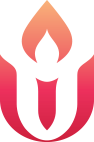- I’ve never logged into Breeze. How do I create an account?
There are two ways: 1) go to uumarin.breezechms.com and create an account by clicking on the link there. The caveat with this option is that you need to already have a profile in Breeze. This is the case if you are already a member or had filled out a visitor form in the past. 2) ask the administrator by calling 415-578-9577 to send you an Invite. This will result in an email with a link for you to create your account with a username and password.
- I moved, changed my name, email, or other pertinent member information. How do I update my profile?
Log into Breeze and select My Profile from the top menu. You can upload a picture (recommended!) by clicking on the image box to select a picture to upload or edit your contact information. To edit information, hover your mouse over the section and click on Edit Details.
- Can I access Breeze with my smart phone?
Yes! Breeze is available from the iPhone App Store or Android Play Store under the name of Breeze CHMS (for Church Management System). When it asks for the domain, put in “uumarin”. You can log in here and do all the things you can do from your computer browser.
- I need to look up another member’s contact information or print my own directory. Can I do that in Breeze?
You bet you can! First, log into Breeze. Then type in the person’s name in the magnifying glass field at the upper right corner of any Breeze screen. Simply click on their name! Here is where you’ll see how helpful it is to upload your picture (see #2 above). If you want to download or print your own directory, click on the “People” tab in the top menu. Then click on “Export” on the right. In the drop-down list, select Directory and then click the “Download” button. You can also filter who goes into your directory by selecting different options from the left side under “Show More Filter Options.” For example, you can click on “Members” from the Membership Status list.
- I need to look at my pledge or my contributions. Can I see what I have pledged and/or given?
Yes! First, log into Breeze. Then on the left-hand menu, click on “Giving”. There you’ll see options for viewing your giving or your pledge history. You can also specify a date range. You can export or print your giving if you so desire.
- How do I change or cancel my recurring giving?
Great question! Once logged into Breeze, click “Give Now” under the More menu at the top. Then on the left-hand menu, click on “Recurring Gifts”. You’ll see a list of your current Recurring contributions and can change or cancel any of them. You can also set up a new one from this screen.
- My credit card changed or expired for online giving. How do I update or add a new payment method?
From the “Give Now” screen (top menu under More), click on “Payment Methods” in the left-hand menu. You can update, delete, or add a new method here.
- How do I make changes if I give by text?
When you give by text, your phone number is linked to your text giving, so changes need to be done from your phone. To do this, text the giving number, 415-329-4131, with the word “update” in the message. You will be given a link for updating your giving.
- This is great, but I have other questions. Are there any online resources such as tutorials?
Yes! Breeze offers a great resource called Breeze University. Click here to get started: https://www.breezechms.com/university